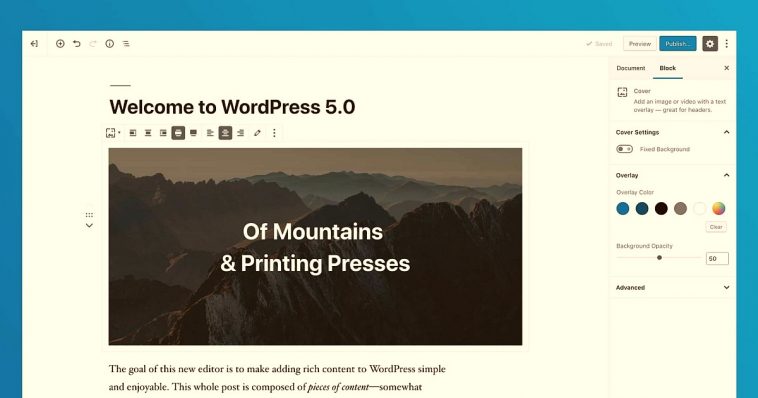The Block Editor, also known as the Gutenberg Editor, replaced the Classic Content Editor when WordPress 5.0 was released. There was a great deal of mixed emotion for those who were new to the WordPress platform, as well as those who had been blogging for awhile. In fact, those who have a history with WordPress as their primary blog platform voiced a great deal of disapproval with the new editor.
Since then, writers have asked for some tutorials to help them get a feel for the new editor, which offers some very easy and excellent ways to input a variety of different content into your posts. From lists, pictures, and quotes, to imbedded videos and so much more, you’ll find the ability to quickly add a lot of spice to your posts. That is, if you can figure out how to use it.
In the Classic Editor, the format buttons are very much like those found in Microsoft Word or other writing programs, aligned along the top where they all be seen and looked over. In Block Editor, however, the content can be added per block, with each block being a new type of content. Not only can you add blocks for elements that are primarily considered “common”, but you can also add content via WordPress Plugins. There are plenty of tutorials also available to help you understand the plugins that can affect block content.
Many of the blocks you can add to your posts makes writing and entering different kinds of information much easier. For example, adding a table to a blog post, prior to the Block Editor, required some kind of plugin that produced tables. Now, it’s as simple as adding a table block, choosing the number of columns you want, and plugging in the content. It’s just that simple.
You can also rearrange your blocks, moving them up or down as you deem necessary, or even adding new blocks in the middle of existing ones. This is especially useful if you want to add photos, sales information, or anything else that crosses your mind. The overall design is meant to create a very flexible way to add content, but you do still have access to the Classic Editor, if you prefer it. However, we do suggest you give Gutenberg an honest try to find out what you could be missing. It could turn out to be your new favorite editor.